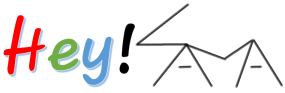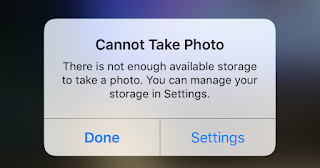Apple’s anaemic storage options (specifically at the lowest tier) have been a running joke for a majority of the iPhone’s existence. I was at the receiving end of Apple’s largesse with the entry-level iPhone 7 switching to 32 GB which was further enhanced to 64 GB with the iPhone 8. Even with these storage options, one can easily fill it up with content other than captured photos and videos. Also, it is not a sound idea to have all your files stored locally on the device, irrespective of its storage capacity.
Apple provides a few options to mitigate the storage issues resulting from ever larger multimedia content. These are as follows:
1. The default option that most may take recourse to is the iCloud Photo Library. However, Apple provides a meagre 5 GB of storage for starters and as is typical of the company, you are expected to pay more to use this option practically. It only makes sense to go with Apple’s cloud if you live on it through other devices in the Apple ecosystem, like the Mac or iPad. The more important thing to note here is that by default Apple syncs your local photo library with the iCloud one, so you can end up permanently deleting your photos from the device as well as the cloud if you are not paying attention.
2. With the release of iOS 11, Apple introduced the high-efficiency formats, HEVC for videos and HEIF for images, that significantly reduce the file size on modern iDevices. The down side to this is that compatibility for this format is still not standard across platforms and devices. Most notably, the HEIF format is not yet natively supported by Windows. Even within Apple’s ecosystem, sharing the images or videos with older devices necessitates a conversion which takes up time as well as processing power on the mobile device.
3. Lastly, iOS also provides an ‘Optimize Storage’ option that keeps a lower quality version of the image on the phone for immediate viewing purpose while retrieving the full quality image from iCloud. This helps in dealing with storage issues but yet again results in the usage of additional time and data.
Luckily for iOS users, there are several third-party options available that allow one to back-up and retrieve photos and videos without having to pay or worry about running out of storage. After using quite a few options, I have shortlisted two well-known ones that together offer an unbeatable 1-2 combination. They are Flickr and Google Photos.
Before starting out, I would recommend that you go to Camera > Formats and select the ‘Most Compatible’ option which uses JPEG/H.264 instead of HEIF/HEVC. This ensures that the images are available for use without any conversion and accessible on all platforms. It will, of course, take up additional space but since we are offloading most of the stuff on to the cloud anyway, storage isn’t a constraint. On the other hand, data usage can be a constraint if you are limited to a cellular network, but the solution here ensures that even that eventuality is covered. As for the ‘Optimize Storage’ option, you can leave it enabled as iOS always provides the full quality image to any other app that requests it.
Our primary solution to the image storage problem is Flickr. One can argue that Flickr has seen better days and the Yahoo hacks might have left a few people dishevelled. Many photographers might have a preference for 500px as well, but that doesn’t take anything away from Flickr as far as our use case is concerned. Assuming that Oath (Verizon) wouldn’t bring about any drastic storage policy changes, Flickr offers the best value proposition for free users. The 1000 GB of storage space is unprecedented and the photography focus of the site is much better for image/photo management compared to a paid, storage-only option like OneDrive.
While Flickr has moved some of its tools like the desktop ‘Uploadr’ under the Pro banner, the iOS app is unaffected. It is capable of syncing with the iOS Photo Library and more importantly, uploading the original image to the cloud. It does not however support the HEIF format as is evident when you try to upload these images over the website. On iOS however, the images in the Photo Library are still uploaded after conversion to JPEG. Hence, I have previously recommended the usage of the ‘Most Compatible’ option to prevent unnecessary conversions. Unfortunately, Flickr doesn’t allow the segregation between photos and videos when uploading over a cellular connection and hence I would recommend syncing only over WiFi, unless you have an uncapped cellular connection.
The sidekick to our protagonist Flickr is Google Photos. On its own, Google Photos is an awesome product. However, ‘original quality’ images and videos are limited to the storage available on Google Drive for non-Pixel users, which in most cases is 15 GB. Luckily, Google offers an unlimited ‘High Quality’ option, which one should note, significantly compresses the image. However, thanks to clever use of algorithms and machine learning, the effects are not visible on most devices unless the image is blown up significantly.
As a secondary backup solution, Google Photos offers some distinct advantages. Firstly, it caches lower quality variants of all the images so that the entire library is accessible even when you are offline. Secondly, it offers smaller-sized files on account of the compression and resolution limitations of 16 MP/1080p, which is useful when accessing or sharing something over a cellular connection on social media. Thirdly, it allows photos and videos to be synced separately over WiFi and cellular connections, so that images can be synced immediately while larger videos can be uploaded later over WiFi. Fourthly, once images are backed up, they can be easily deleted from the device (and iCloud) using the ‘Free up space’ option. However, for this, you should ensure that the original images are first uploaded to Flickr. Lastly, the machine-learning powered search is really useful in unearthing hidden images and recreating past memories.
Thus, the combination of Flickr and Google Photos ensures that you have all your images and videos backed up regularly with redundancy and available on demand. While Flickr provides the long-term, original quality storage; Google Photos complements it with smaller-sized, optimized content for on-the-go consumption. It completely cuts off iCloud from the picture and ensures that you more storage available on your device for things that you need and use far more regularly.